If you’re setting up a polished dev terminal experience with icons, custom fonts, and PowerShell 7 on Windows 11, here’s a step-by-step guide that actually works. We’ll install a Nerd Font, configure PowerShell 7 properly, and enable terminal icons in directory listings — all without pulling your hair out. If video is more your thing, check out my YouTube video on prettying up your terminal with terminal icons.
🚫 What Not to Do
Before we dive in, here are a few things that didn’t work and might trip you up:
- ❌ Don’t use
Ctrl + Click +in Windows Terminal to open a new tab after install Powershell 7 — it likely opens PowerShell 5.1, not PowerShell 7. - ❌ Don’t assume
lswill show icons just because you installed a Nerd Font — PowerShell 7 uses a new formatting engine. - ❌ Don’t include
PS C:\Users\YourName>when pasting commands — only paste the command part.
✅ Step 1: Install PowerShell 7
If you have a new Win11 OS, it most likely has PowerShell 5 running by default. You can check by running:
|
|
Try running Start>pwsh which should show something like this if you run the above command:
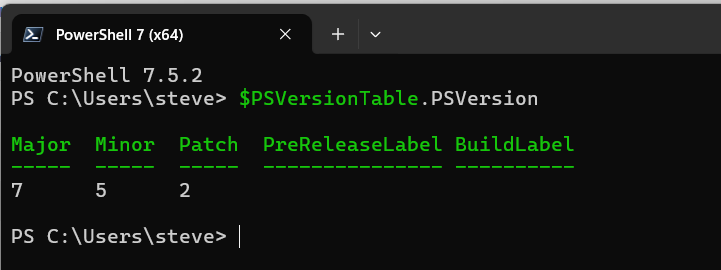
If it’s not PowerShell 7, then install it by running:
|
|
Once installed, open PowerShell 7 by searching for “PowerShell 7” in the Start Menu or running pwsh. If you normally just open Windows Terminal, make sure your startup profile is configured to use Powershell, not Windows Powershell (which is v5).
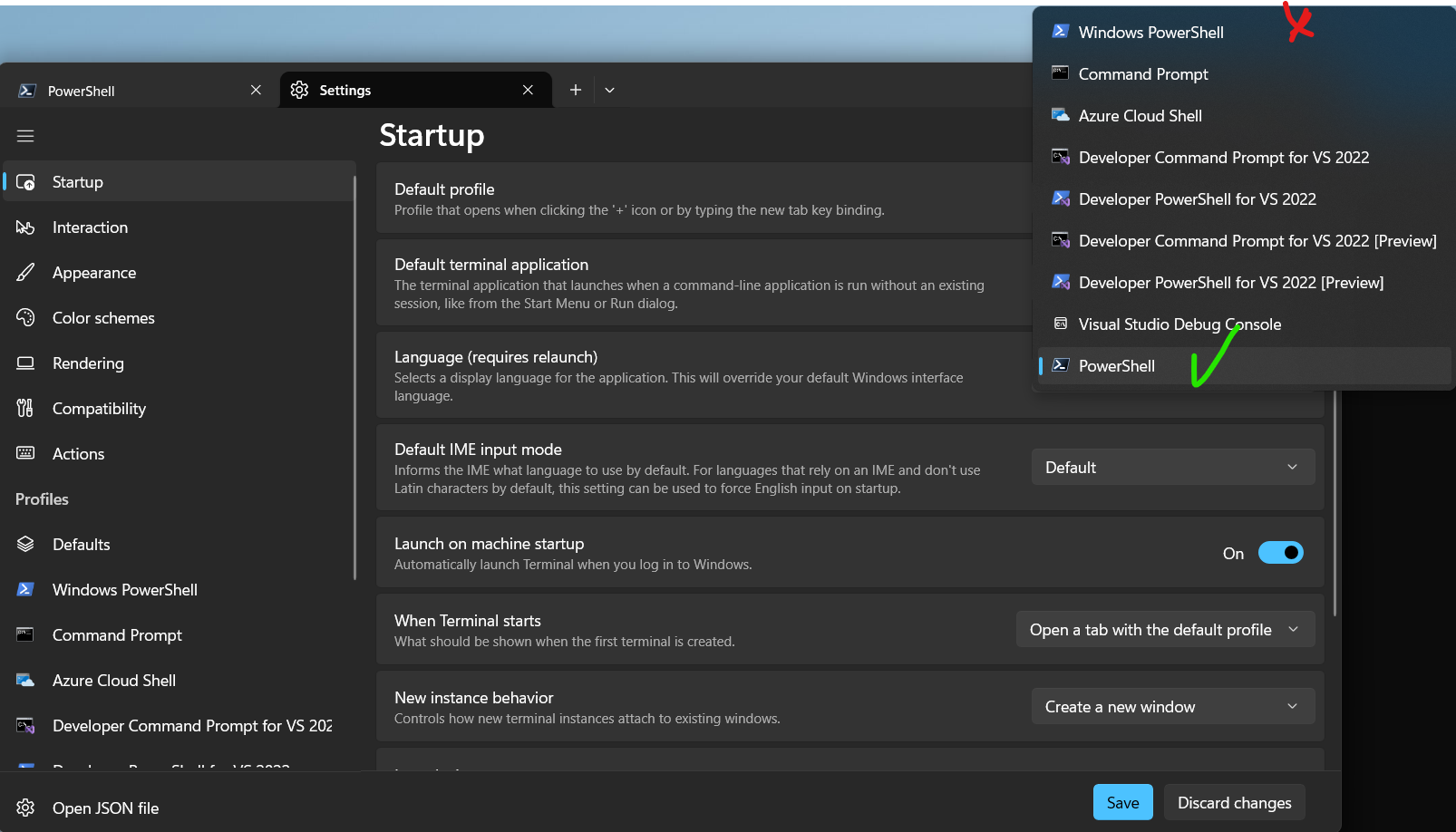
✅ Step 2: Install a Nerd Font
You can grab fonts from the web site:
- Visit https://www.nerdfonts.com/font-downloads
- Download a font you like (e.g. JetBrainsMono, FiraCode, CascadiaCode)
- Extract the
.zipfile - Right-click the
.ttffiles and choose Install for all users
OR you can install them using PowerShell 7 (but not 5!):
|
|
The install command, assuming it works, takes care of downloading and registering the fonts.
✅ Step 3: Set Windows Terminal to Use the Nerd Font
- Open Windows Terminal
- Click the down arrow → Settings
- Select your PowerShell 7 profile (probably just called Powershell)
- Under Appearance > Font face, enter:
|
|
(or your nerd font of choice)
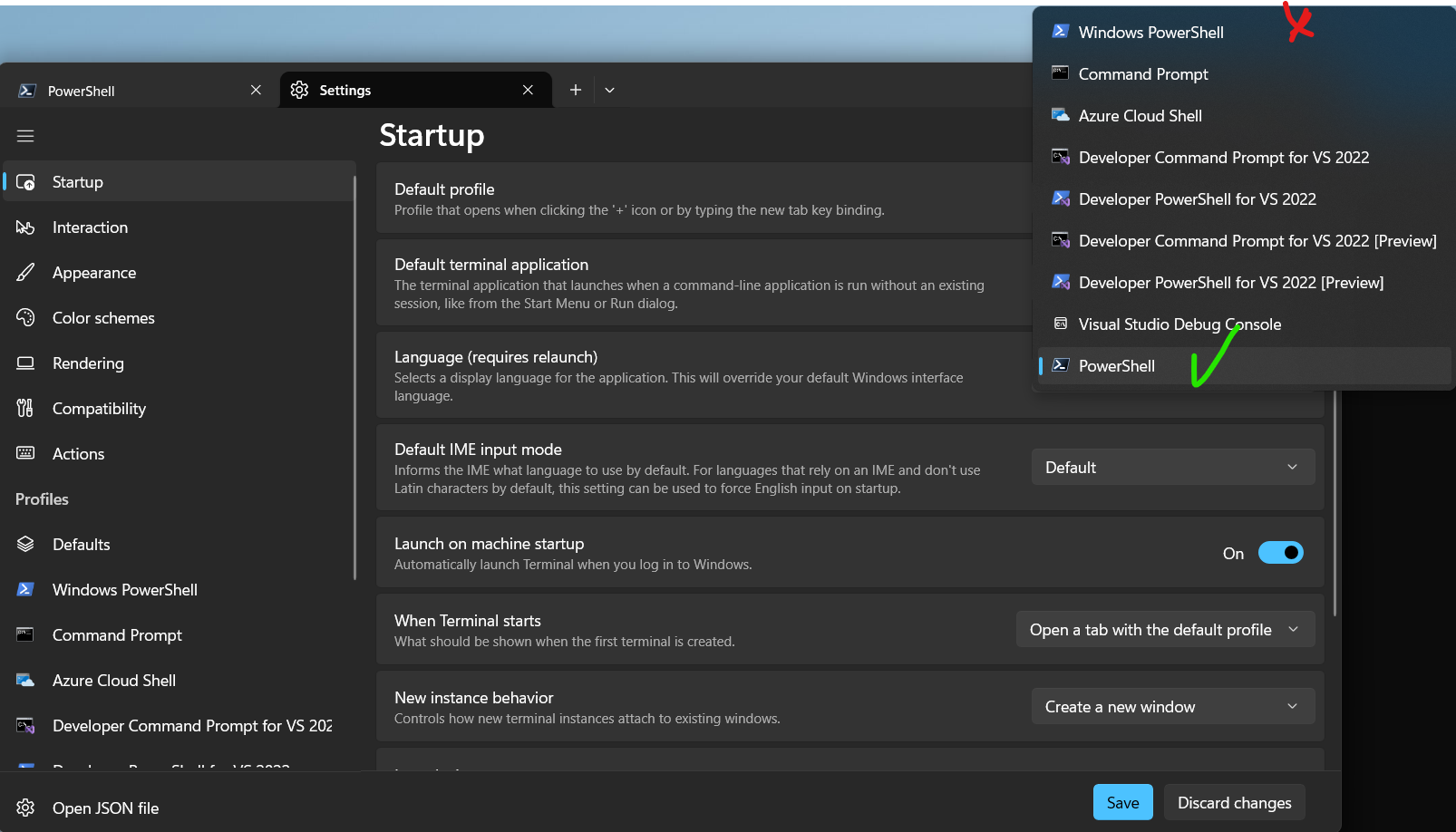
- Save and restart the terminal (start - run - pwsh)
✅ Step 4: Install Terminal-Icons for ls Output
In PowerShell 7, run the following (in an admin prompt) to install and enable terminal icons in directory listings:
|
|
Then test it - launch a new window using start - run - pwsh.
|
|
You should now see icons for files and folders 🎉! Example:
![]()
✅ Step 5: Make It Stick with Your PowerShell Profile
To automatically load Terminal-Icons and start in your preferred folder every time PowerShell launches:
|
|
Add these lines at the bottom (change the Set-Location to wherever you’d prefer to start when a new powershell terminal opens):
|
|
Save and restart your terminal.
🧠 Bonus: Set PowerShell 7 as the Default Shell in Windows Terminal
If you didn’t do this already, set up Windows Terminal so it default to PowerShell 7:
- Open Windows Terminal > Settings
- Go to the Startup section
- Set Default profile to PowerShell (which points to PowerShell 7)
✅ Done!
You now have a fully configured PowerShell 7 terminal with:
- ✅ Nerd Font rendering
- ✅ Icon-enhanced
lsoutput - ✅ A consistent working folder (
C:\dev) - ✅ Clean, modern developer vibes 😎
Let me know if you want to go further with Oh My Posh or Starship for a fully themed and functional prompt.